EATON 2075 GPIB Control & Measurement Software
A fast, easy-to-use Windows app for sweeping Noise Figure (NF) and Gain over frequency with a GPIB-connected analyzer. The chart updates live and a smooth draggable marker (shown as dots on the curves) displays exact frequency, NF, and Gain right in the plot, interpolated values as well.
Here a sweep testing the Chinese WYDZ LNA which claims 0.3dB NF. I should say that the EATON was not fully warmed up during this first test, just done for visualization.
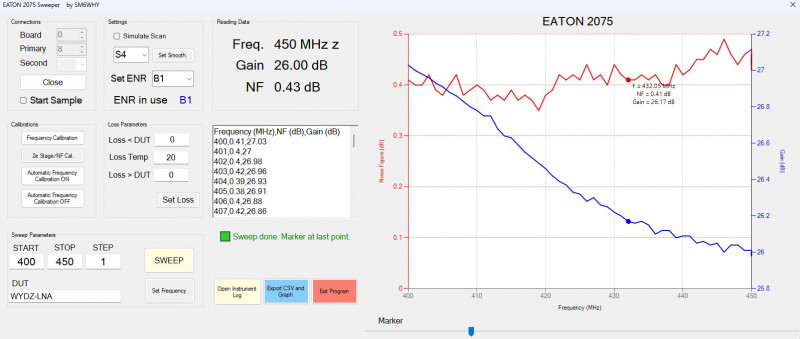
The plot and data can be exported, here the graph export (70-cm):
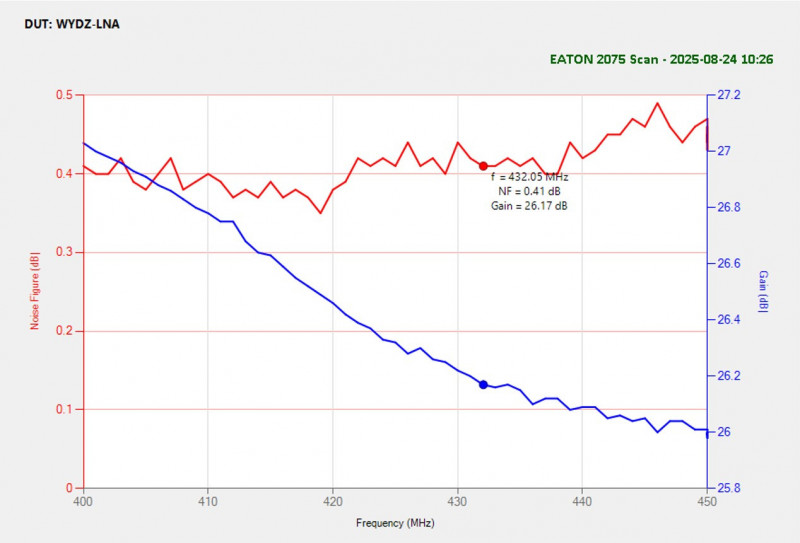
A sweep on 2m shows a NF well below 0.3dB:
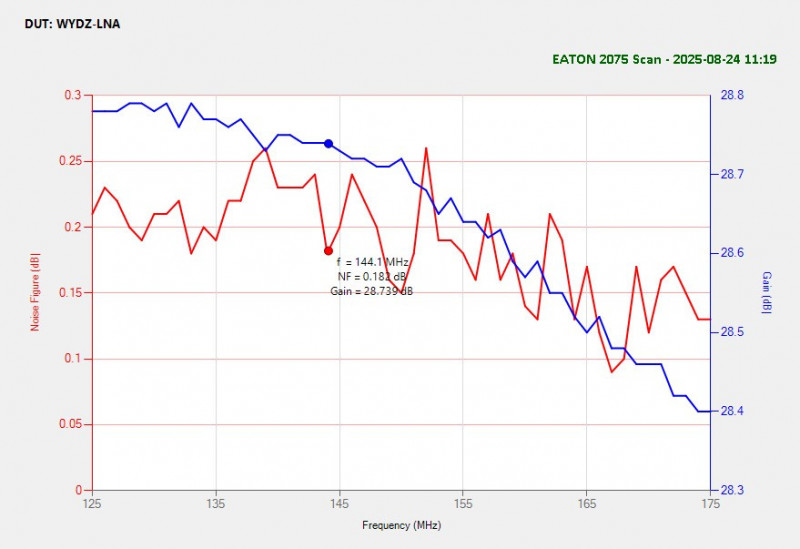
23cm, NF of 0.35 and 22dB gain.
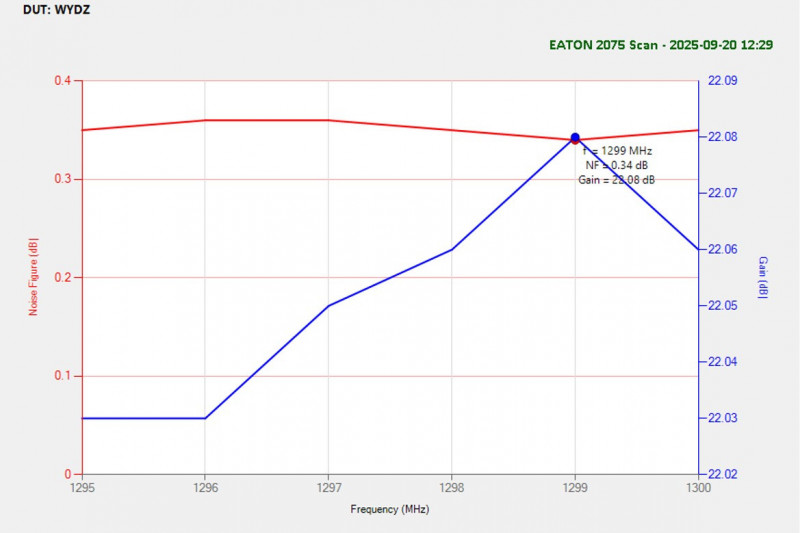
How to use
-
On startup, simply follow the green buttons in the UI (smoothing → ENR → frequency → calibration → sweep).
Features
-
Two-stage CA calibration, ENR selection, and loss compensation (before/after, temperature).
-
Live chart with autoscaling and a smooth marker for after-sweep inspection.
-
CSV export (with a DUT header line) and PNG snapshot — live chart stays clean (titles only added on export).
-
Simulated sweep mode for demos without hardware.
-
Persistent settings (address, ENR, Start/Stop, DUT, etc.) saved between sessions.
Requirements
Windows (.NET WinForms) and NI-488.2 (NI-GPIB) drivers.
The program is now tested with my EATON 2075 and it works. The maximum sweep points are 100. The second stage calibration needs to be done before sweep, if many points is chosen the calibration will take some time. The calibration time is approximately calculated and a timer will display elapsed time.
If you like the program and feel to donate use the Donate button.

